Posted by Anne M on Tuesday, Feb 18, 2014
Do you have this problem? My holds are perpetually maxed out at eight, but I continually come across books I want to read. What to do? Well, I request what I want to read now or in the near future, but I use My Lists in the library catalog to manage a list of books for some point down the road. You can create multiple lists in the catalog, so if you want to keep track of mysteries or travel books or holiday cookbooks separately, you can create a list for each topic.
To create a list or add an item to a list, you need to use the Catalog Classic side (or the title, author, subject, keyword, call number tabs; skip the Catalog Pro side). If you started out in Catalog Pro, you can move to Classic by clicking on Classic catalog link on the right hand side of the record, under “Other Sources.”
![]()
Using the option buttons on the top of the page, click on “Add to My Lists.” It is right above the search bar.
![]()
If you are not logged in, the system will prompt you to do so. From the drop down menu, you can choose “Create a new list.“ (If you have lists set up and would like to add the item to one of these lists, you can choose a list here. Hit submit to add the item to the list.) If you are creating a new list, you have the option of adding a list name and a description. This will save the list and add the item to your new list.
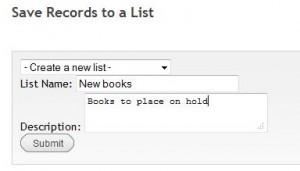
You can manage your lists in your library account. From there you can delete items from your list (or the entire list itself), email a list or selected items from one to yourself or another, or rename the list. It is also a great way to see a list of books with their status to choose what to read next. From there you can go right to the record and place it on hold.

With the success of Madeline Miller's "Circe" and "The Song of Achilles", publishers have embraced the "reimaging ancient Greek plots" trend and I'm perfectly happy with that. I loved Natalie Haynes' "A Thousand Ships," which retells the Trojan War from the perspectives of individual female characters. Familiar personalities from Homer's epics to Aeschylus' plays appear throughout to tell their stories. From Cassandra to Clytemnestra to Penelope to the goddess Eris, "A Thousand Ships" is a rich tapestry of the war's impact on women. Haynes (podcaster for the BBC) is also a gifted narrator, so do check out the audiobook. -Anne M